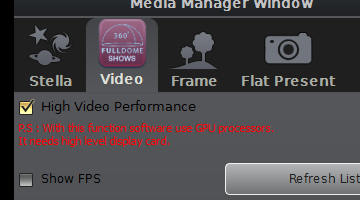ShiraPlayer Sky Writer Feature
- Details
Would you like to draw on dome?
Now Shira Player has "Sky Writer" feature. With this property you can write or draw anything on dome freely. For more easy draw you can use Touch Screen display as control window.
The Shira Player 1.7.0 has published with Sky Writer function. Also some bugs are fixed and includes change about user interface.
"Custom data feature" for spherical mirror systems
- Details
After 1.5.0 version is published some users reviews showed that spherical distortion quality is not so great. For example from The Sri Sathya Sai Space Theatre ( http://home.saispace.in/ ) Hari Nandakumar's review ( http://hnsws.blogspot.com/2013/10/sureyyasoft-shira-player-mini-review.html )
With Paul Bourke's technical support I have added "Use Custom Data" feature to ShiraPlayer. I would like to thank to him.
Shira Player 1.5.1 is published.
.........
ShiraPlayer 1.4.6.3 minor version
- Details
New features and fixed bugs:
- "InitView", "initFov", "auto_zoom_out_resets_direction" values are no longer available in config file. Now ShiraPlayer starts at 180 degree fov and fix view direction for planetarium users. After any object zoom-out return to initial view.
- "\" "/" keyboard functions ( autoZoomOut autoZoomIn ) are fixed. After auto zooming domeview locates to initial view.
- While using search dialog, NGC objects and satellites could not be select. This bug is fixed.
- After click anywhere outside the preview window was unfocused. Now to click on preview window anywhere is again provided to focus on it.
- .........
Sureyyasoft Technologies improves own ability
- Details
 Shira Player and Dome Player started to use GPU (Graphic Processor Unit). This has increased the performance of video playback software by using the shader language. After this, in development of OpenGL sotwares GLSL(OpenGL shader language) will be used more. More about GLSL information->
Shira Player and Dome Player started to use GPU (Graphic Processor Unit). This has increased the performance of video playback software by using the shader language. After this, in development of OpenGL sotwares GLSL(OpenGL shader language) will be used more. More about GLSL information->
Shira Player 1.5.0
This version has upgraded video performance sharing works between GPU and CPU. Now it can playback up to 4K encoded videos. Also jerky/choppy problem is solved by increasing playback performance on this version. This problem had been reported by several users.
Two checkboxes have been added on “Media Manager Window”. One of them is “High Performance” and the other is “Show FPS”.
Below image shows “Sample FPS Display” on projector screen. If playback speed is equal or greater than video frame rate the FPS display color will be “green” , if playback speed is 28 of 30 color will be “yellow“ for others values the color will be “red”.
High level video display cards will be needed to use high video performance. For example testing pc has NVIDIA GeForce GT 330M. You can reach its properties on the link. http://www.nvidia.co.uk/object/product_geforce_gt_330m_uk.html
.........
ShiraPlayer 1.4.6 bugs fixed version
- Details
New features and fixed bugs:
- Below shortkey operations are fixed while pressing key on "Preview Window". These bugs was found by Kenneth Miller and Jim Havens.
- After search an object on "Search Dialog", cursor is focused to "Preview window"
- Show selected object information on "Preview Window"